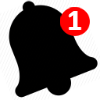Create a OneSignal account if you haven't already https://onesignal.com/
Reaching visitors is simple with push notifications. Visitors who subscribe to get notifications from your website will get push notifications that you send. either new products you put out for sale or new content.
OneSignal is a great service but complicated to manage. If you need a Content Manager to take care of that task simply add this plugin and let them handle it for you.
once installed it'll appear in your ImpressPages CMS admin munu
It is managed via the ImpressPages Grid system
And it'll be logged and pushed accordingly by OneSignal
So you get the best of the best
Save
Create a OneSignal account if you haven't already https://onesignal.com/
Reaching visitors is simple with push notifications. Visitors who subscribe to get notifications from your website will get push notifications that you send. either new products you put out for sale or new content.
OneSignal is a great service but complicated to manage. If you need a Content Manager to take care of that task simply add this plugin and let them handle it for you.
once installed it'll appear in your ImpressPages CMS admin munu
It is managed via the ImpressPages Grid system
And it'll be logged and pushed accordingly by OneSignal
in terms of statistics and analytics via OneSignal and ImpressPages with push notifications.