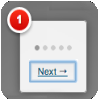Add as many steps you need in a website for a magnificent introduction to your project.
With the Power of IntroJS you can add a step by step guide or tour using your TinyMCE editor. the plugin adds a button to the bottom menu tool bar called "Intro"
You can highlight text and add a step to the selected text only. Or if you need to set a step on a whole paragraph, choowe the "html tag" option from the menu so it will target the entire paragraph. For a better experience, don't press enter when writing in your editor, otherwise you'll have multiple <p> tags and all will get assigned the same step and description if its within the current TinyMCE editor that you are on.
IntroJs project can be found here